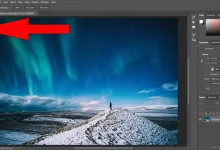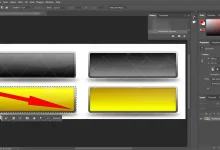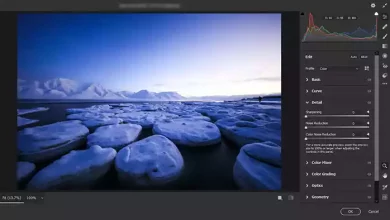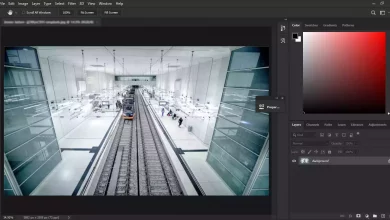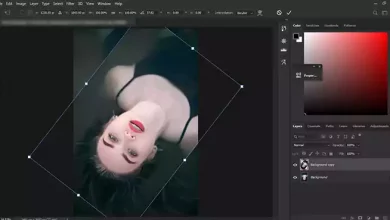Elliptical Marquee Tool | Photoshop

The Photoshop Elliptical Marquee Tool is a selection tool that allows us to select an oval or circular area in a Photoshop document. Its operation is quite similar to the Photoshop Rectangular Marquee Tool, the only difference being the shape of the selection area.
Please look at Basic Photoshop Tutorials for Beginners
Topics
Where is the Elliptical Marquee Tool in Photoshop?
In the Tools panel, the Elliptical Marquee Tool is by default concealed underneath the Rectangular Marquee Tool. Click on the Rectangular Marquee Tool and hold the mouse button down for a few seconds to display a menu with the other tools positioned behind it.

The Elliptical Marquee Tool will replace the Rectangular Marquee Tool in the Tools menu after you select it. You must click and hold on the Elliptical Marquee Tool and then choose the Rectangular Marquee Tool from the menu to return to it.

What is the Elliptical Marquee Tool shortcut?
Press “M” to bring up the Rectangular Marquee tool. Press “M” and hold Shift when selecting to use the Elliptical Marquee.
You can go to the Edit menu and then Preferences, and you can just look for the Use Shift Key for Tool Switch option. To transition between the two Marquee tools when this option is selected, you must press the Shift key. If you prefer to switch between them with the M key alone, you can just uncheck the option.

How to use the Elliptical Marquee Tool?
To create an oval selection using the Elliptical Marquee Tool, click where you want the selection to start, then hold down the mouse button and drag in the desired direction until the selection outline surrounds the object or region. To finish the selection, let go of the mouse button.
The method I explained above was the most common one, but there are other ways: Setting some options in the Options Bar at the top of the screen is one method. One of the settings, Style, is set to Normal by default, allowing us to design any ellipse form we like. Change the Style option to Fixed Ratio to limit the selection’s form to a perfect circle. Photoshop will automatically set the width and height in the Options Bar to 1, limiting the selection’s width-to-height aspect ratio to 1:1 and producing a perfect circle.

To set my starting position, I’ll click and hold down the mouse button somewhere above the circle’s upper left corner. From there, I’ll drag down toward the lower right corner until I’ve chosen the circle. The choices we selected in the choices Bar will limit the selection to a perfect circle as I drag it out. I’ll have to hold down my spacebar a few times to move the selection as I draw it, where the selection outline moves farther away from my starting point as I drag it out. I’ll let go of my mouse button to finish the selection when I’m finished.

How to drawing a circle with Elliptical Marquee Tool?
Another way to draw a circle with that tool is to press the Shift key while drawing.
The Elliptical Marquee Tool can also be used to draw elliptical selections from the center outward, which is frequently a more straightforward method. To choose an object or region, click in the middle of it, then drag while holding down the Alt (Windows) or Option (Mac) keys. The location you first clicked will become the selection’s center point as soon as you press and hold the Alt/Option key. From there, the selection will spread out in all directions as you drag.
Once more, the sequence in which you complete tasks is crucial. To start the selection, click and drag. To limit the selection to a circle, press and hold Alt/Option. Then, drag farther. To finish the selection, let go of the mouse button and then let go of the Alt/Option key.
A circular selection can also be pulled out from the middle. Update the keyboard shortcut to include the Shift key. To confine the selection to a circle and force it out from its center, click and drag to start the selection, then press and hold Shift+Alt (Win) or Shift+Option (Mac). After you’ve finished dragging out the selection, let go of the mouse button to finish it, and then let go of the Shift and Alt/Option keys.

Adding white vignette effect

I want to give this picture a traditional white vignette effect, and the Elliptical Marquee Tool will make it simple. To produce my effect without altering the original image, I will first create a new blank layer. I’ll accomplish that by selecting the New Layer icon located at the bottom of the Layers panel.


I’m going to use Photoshop’s Fill function to apply white to this new layer. I’ll choose it by selecting Fill from the Edit menu at the top of the screen.

The Fill dialogue box appears as a result. I’ll fill “Layer 1” with white after choosing White in the Contents area in the upper half of the dialog box and clicking OK to close it.

Currently, the entire document window is white, making it impossible to view the wedding couple’s photo. I’ll click the Layer Visibility symbol (also called the “eyeball”) to the left of “Layer 1” in the Layers panel to temporarily hide it so I can view the original image once more.

I’ll start my vignetting effect by creating an oval selection around the wedding pair now that I can see the original image. As we previously saw, I’ll choose the Elliptical Marquee Tool from the Toolbar, and I’ll click in the upper left corner of the image to indicate where I want to start my selection. I’ll then drag down toward the lower right corner of the picture while continuing to hold down my mouse button. An oval selection outline surrounds the couple in the middle of the photograph as I drag.

Precise selection area correction
As you drag out the selection, the selection outline gradually drifts away from the location you clicked on because elliptical forms are rounded and lack corners. Because of this, it may be nearly hard to initiate the selection at the precise moment you require.
Thankfully, the Elliptical Marquee Tool can be used to relocate selections while you’re drawing them using the same technique as the Rectangular Marquee Tool. Just drag with your mouse while holding down the spacebar to move the oval selection back into place, then let go of the spacebar and drag it out again. As you draw the selection, you’ll need to relocate it a few times. To accomplish this, hold down the spacebar each time, drag the selection outline back into position, then let go of the spacebar and drag the selection out again.
You can release your mouse button to finish your oval selection whenever you’re satisfied with its dimensions, shape, and placement. An elliptical selection outline now surrounds the couple in the picture.

Using feathering
In a moment, I will create my vignette effect by removing the center of the solid white layer using the oval selection I made with the Elliptical Marquee Tool. The only issue is that selection boundaries are rigid by default, and I actually require a gentle, seamless transition between the picked and unselected portions of the image to get my vignette effect. In Photoshop, we can “feather” the edges of our selection to make them softer. To do this, pick Modify from the pick menu at the top of the screen, then select Feather.

This opens the Feather Selection dialog box in Photoshop. To create a seamless transition between the pair in the middle of the picture and the white vignette edges, I will adjust my Feather Radius value to approximately 30 pixels. The size of your photo will determine the precise value you use, and it may take some trial and error before you get it just right.

To close the dialog window, I’ll click OK. Photoshop feathers the edges of the selection for me, but we won’t be able to see the impact until we do anything with the selection, which is what we’re going to do now. To restore the solid white fill, I will click the Layer Visibility icon on “Layer 1” again.
This makes the selection outline we made easy to notice by filling the document window with white once more.

Lastly, I’ll just hit Delete (Windows) or Backspace (Mac) on my keyboard to remove the white space inside the selection outline, finishing the vignette effect. I will use the Elliptical Marquee Tool to click anywhere inside the document window to remove the selection outline because I no longer need it. Observe how the feathering we used creates a gentle transition between the white edges and the central photo.

Drawing the oval selection and producing the vignette effect were made simple with the Elliptical Marquee Tool.